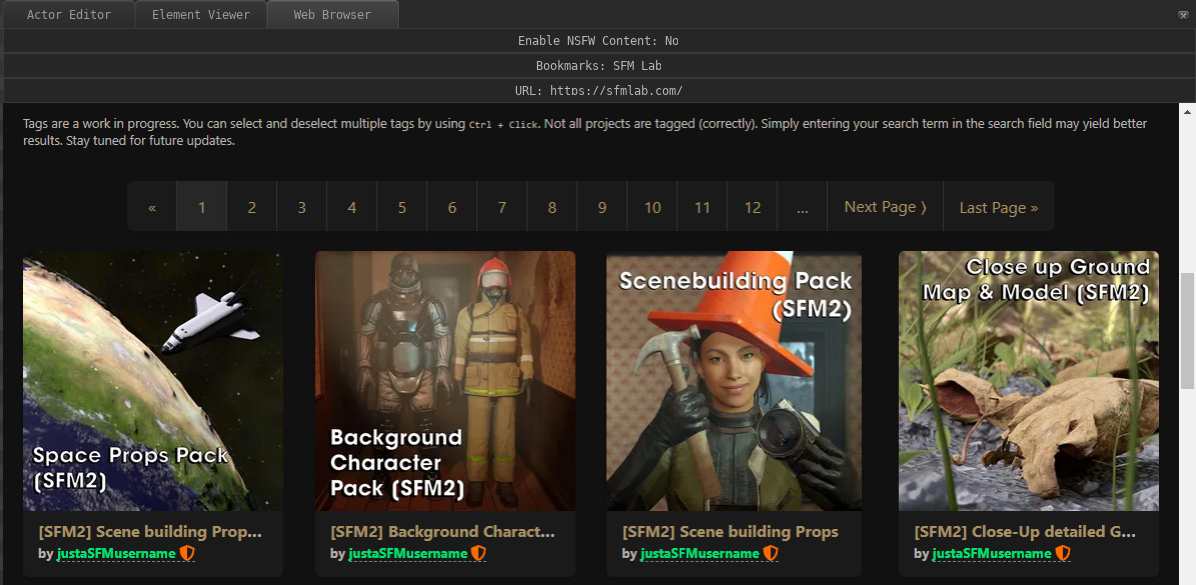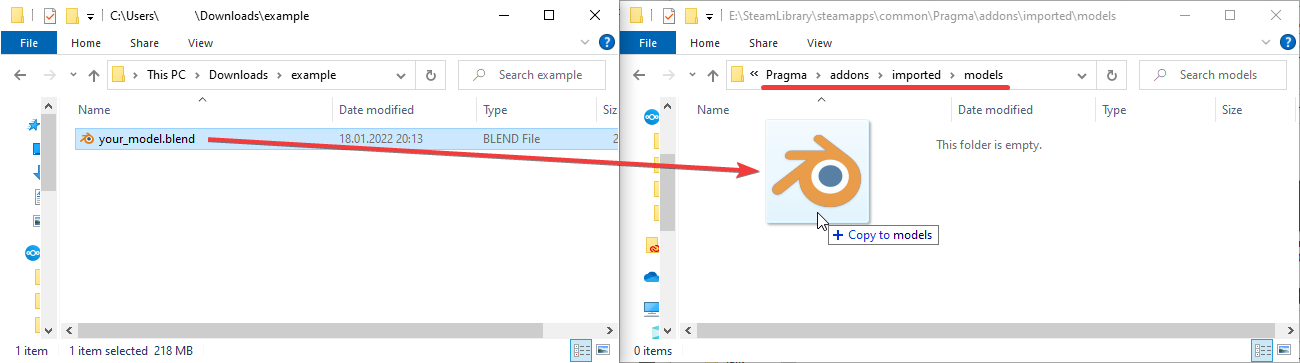Downloading and Importing Assets
This article refers to PFM v0.4.3 and newer and may not be representative of older versions.
Pragma supports most common model and texture formats. You can find a list of all supported asset formats here. Depending on the asset and the asset format, the import process may take several seconds or minutes, during which Pragma may appear frozen.
Source Engine Assets
Pragma is capable of detecting most Source Engine games installed on your system (assuming they are installed via Steam), and can import assets from those games, as well as some workshops, automatically. In this case you should be able to immediately find the assets in PFM's modelmodel/material browsercatalog without having to do anything. For uncommon Source Engine games, you may have to add them to the mount list manually for Pragma to be able to detect them.
Source Engine assets that have been detected, but not yet imported, are indicated by the following icon in the model/material catalog:
If you want to install Source Engine assets manually, see this section for more information.
Web-Browser
PFM comes with an internal web-browser with bookmarks to various websites with a large amount of free 3D assets. Downloading any files through this browser will automatically trigger Pragma's import system and Pragma should be able to detect and import any compatible assets automatically. Once the assets have been fully downloaded and imported, you should be able to find them in the respective explorer window (e.g. the model catalog).
This should also work for websites not listed in the default bookmarks.
Manual Installation
AlternativelyThere youare cantwo alsoways installof installing assets manually.manually:
Model Explorer
If you have a single-file asset (e.g. a "*.blend"-file), or a compressed archive (e.g. zip), you can simply drag-and-drop it into PFM's model explorer, and Pragma should be able to detect and import the assets automatically, regardless of the directory structure of the archive. The import may take several minutes and Pragma may appear frozen during this time.automatically.
Direct Copy
Another way of importing assets is to just copy the asset files to a location where Pragma can find them. The recommended location for that is in "Pragma/addons/imported/" (just create the directory if it doesn't already exist). Depending on the type of asset, you will have to create some additional sub-directories:
- Models should be copied to "Pragma/addons/imported/models"
- Materials and textures should be copied to "Pragma/addons/imported/materials"
- Sound-files should be copied to "Pragma/addons/imported/sounds"
If you're trying to import a model with one of the following formats, and the model textures are not embedded, you will have to copy both the model-file and the textures to "Pragma/addons/imported/models":
glTF, glb, nif, blend, fbx, dae, x3d, obj, abc, usd
Pragma will convert the assets to native formats whenever they're used for the first time. Please note that if you install assets this way, you will have to restart Pragma in order for it to be able to detect them.