Model Catalog
The model catalog shows a list of all of the available model assets. This includes all of the assets installed in Pragma, as well as all of the assets available through your installed Source Engine (and Source 2) Steam Games.
You can open the model catalog from the menu bar via Windows > Model Catalog. The first time you open the model catalog, or a new directory in it, Pragma may run slow for a few seconds while it's generating the model icons.
If you see an icon such as  , that means the asset is not immediately available and has to be imported and/or converted to Pragma's formats first. This is done automatically the first time the asset is used. If you want to do it manually, you can also right-click the icon and choose
, that means the asset is not immediately available and has to be imported and/or converted to Pragma's formats first. This is done automatically the first time the asset is used. If you want to do it manually, you can also right-click the icon and choose Import asset. You can also change it to only display Pragma asset models by setting the Show external assets option to No.
Search and Filter
If you know roughly what you're looking for, you can type it into the Filter entry at the bottom and press enter. The items will be displayed in the order of most similar to least similar.
Scene-Drop
If you want to place an object from the model catalog, you can simply drag-and-drop it into the scene and an actor will be created for it:

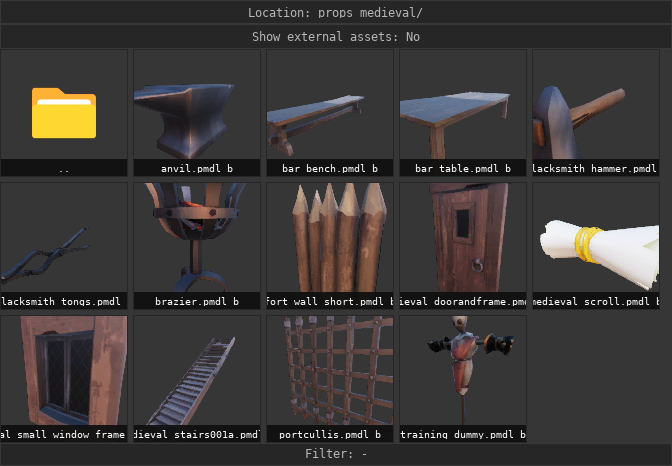
No Comments