Motion Blur
Motion blur is currently only available for the Pragma renderer.
PFM supports both per-object and camera motion blur. Especially on lower frame rates (<=30 FPS), adding motion blur to the scene can be very effective.
The setup is very simple as well. Simply locate the camera actor in the actor editor, expand it, right click Components and add the pfm_motion_blur component:
That's all you have to do to enable motion blur. There are a few things to keep in mind, however:
- Motion Blur currently only works properly in the viewport if you play back the animation frame by frame (by using
 ), and only if you go through the frames forward and sequentially. If you randomly jump somewhere in the timeline, you'll likely notice a very warped effect until you step to the next frame. Using the
), and only if you go through the frames forward and sequentially. If you randomly jump somewhere in the timeline, you'll likely notice a very warped effect until you step to the next frame. Using the  -button to play back the animation will also not work.
-button to play back the animation will also not work.
You don't have to worry about this for rendering, however. Simply render your image sequence like you would normally. - The very first frame of your animation will never have motion blur, because motion is determined by comparing the actor poses of the current frame with the previous frame (and the first frame has no previous frame, therefore there is no motion). If you want your animation to start with motion blur in the first frame, you'll have to take this into account by increasing the length of your animation by one frame at the start, which you can then discard when rendering is complete.
Camera motion blur works in the same way, all you have to do is animate the camera position and/or rotation and the blur will appear automatically.
Motion Blur in Posters
To use motion blur for a poster, you need to have at least two frames, with moving actors or actor poses. When rendering, start at the first frame, and set the Number of frames to render in the Render window to 2. The second frame will have the proper motion blur effect:

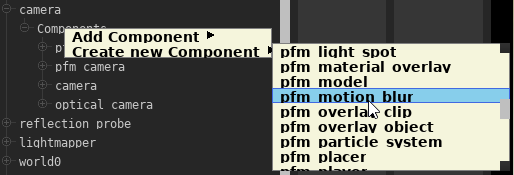

No Comments