UDM Editor
The UDM editor can be used to make changes to UDM-based data, which includes most of Pragma's asset formats and the PFM project file format.
To use it, select Windows > UDM Editor from the menu bar, then click the  -icon and choose
-icon and choose Open. Now select the file you wish to edit (e.g. the model or material). If the file is a valid UDM file, the UI should get populated with the UDM data, which you can now edit.
Make sure to press Save when you're done, to ensure your changes aren't lost!
UDM data is represented as a simple tree-structure with key-value pairs. The key is always a name (string) and is displayed in the Tree column. Every key has a corresponding value, which can be an element, array or concrete data value and is displayed in the Data column:
In the example above the key mass has the value 1.0 (float) assigned to it. You can double-click a value to change it.
An element represents a node in the tree and can have children, which also can have children, etc. You can expand or collapse the children of an element by clicking the +/- icon next to it:
An array is simply a list of concrete values (e.g. an array of vec3) or elements.
You can remove properties by right-clicking them and choosing Remove. To add a new property, right-click an element and choose Add Property, then select the type of the value. You can also select element to create a child-element, or Add Array to create an array of values/elements. After making your selection, you will have to enter a key-name and press enter.
If the tree is too large to work with effectively, you can right-click an element and choose Make Root, which will re-arrange the tree view to only display that element and its children. You can press the  -icon to get back to the original root.
-icon to get back to the original root.
If you are editing an asset file (like a model), the changes may not actually apply until Pragma has been reloaded. For editing materials, it is usually better to use the material editor.
You can also use the UDM editor to edit properties of a PFM project which may not be accessible otherwise (handle with care!):

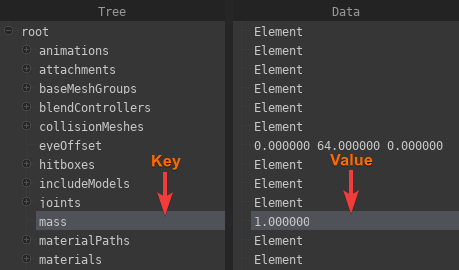
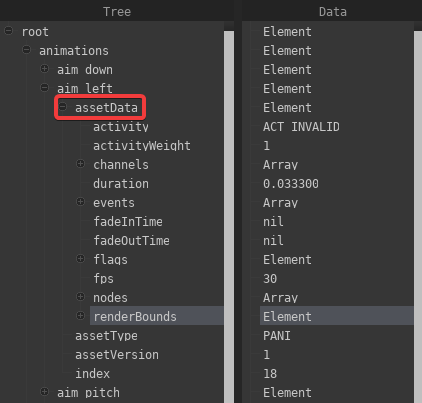
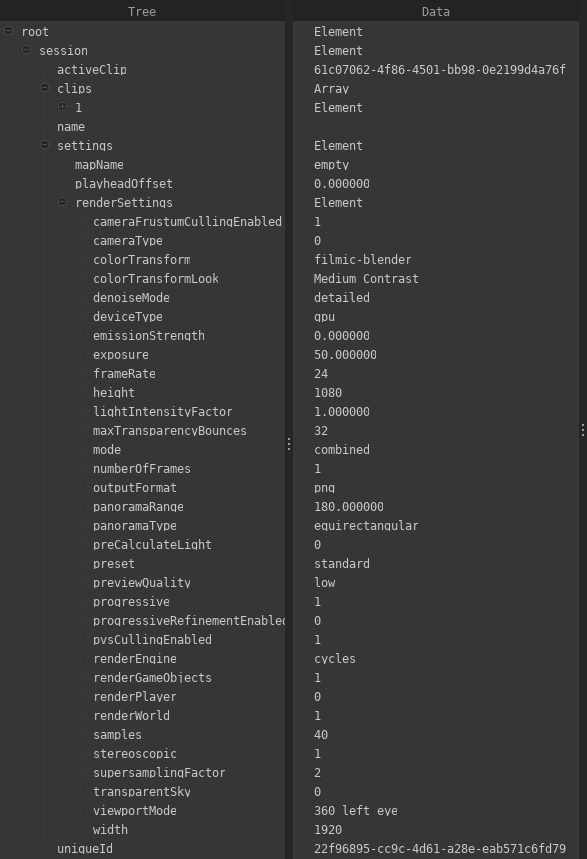
No Comments