Particle Editor
This article is a work-in-progress.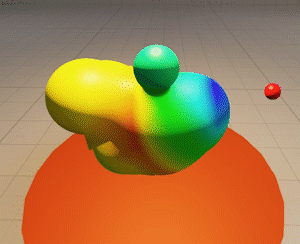
Creating a Particle System
To create a new particle system, open the particle explorer by selecting Windows > Particle Catalog in the menu bar. If you want to add a particle system to an existing particle system file/collection, double-click the .pptsys-file. If you want to create a new particle system file, right-click the empty space between two files in the explorer and select Add Particle Collection from the menu bar, then assign a name and press enter.
Next, right-click the empty space again, choose Add Particle System. Assign a name for the system and press enter. You can now double-click the particle system to open it in the particle system editor.
Adding Components
To add a new initializer/operator/renderer to a particle system, simply right-click the respective item (e.g. "Initializers") on the left-hand side of the particle editor and select the component to add. You can then expand the component in the editor and select one of its properties to change its value. Don't forget to Save after you have made some changes, otherwise the changes will be lost when Pragma is closed.
Adding Child Systems
A particle system can also have child systems (which may also have children), which will be automatically created with the parent. To add a child-system, right click the children item in the editor and enter the name of the child particle system. Make sure the name matches that of an existing system.
You can directly edit the properties of a child system by double-clicking it. The viewport will still show the entire particle system, but the properties on the left-hand side of the editor will only affect the child. Once you're done editing the child, you can double click the Go to parent (<particleName>) item at the top to go back to the parent system.

No Comments